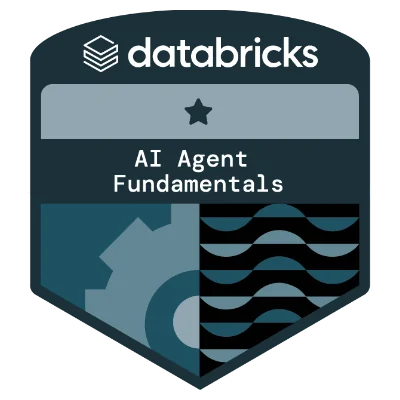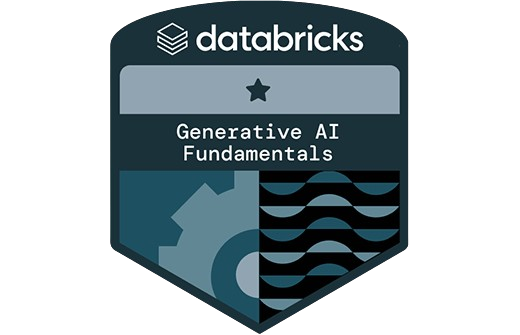Technologies I use
About Me
I'm a Senior Data Engineer with extensive experience in designing and building high-performance data platforms that power analytics and AI initiatives. My expertise spans across modern data stack technologies, cloud infrastructure, and scalable data architectures.
Throughout my career, I've specialized in developing robust data lakehouses, optimizing complex ETL pipelines, and implementing cost-effective solutions that deliver measurable business value. I'm passionate about leveraging cutting-edge technologies to solve challenging data problems at scale.
When I'm not architecting data solutions, I enjoy sharing insights about data engineering, analytics, and AI through my writing and contributing to the tech community.
Skills
Data Engineering
Cloud & Databases
Generative AI
Web Development
Professional Experience
Leading data engineering initiatives for a Bay Area startup specializing in analytics and AI solutions for retail. Designed and implemented data models, ETL pipelines, and data lakehouses using Apache Spark, Databricks, and AWS. Achieved 30% cost optimization and led GenAI POC development.
Creating educational content and mentoring aspiring data engineers through a popular YouTube channel with over 1 million subscribers. Developing comprehensive tutorials, courses, and practical guidance on data engineering concepts, tools, and best practices.
Established automation frameworks and performance testing protocols for a SaaS platform serving banking and microfinance sectors. Developed Python-based automation testing frameworks and conducted system performance testing to ensure quality solutions.
Collaborated with clients across various industries to establish automation strategies and implement testing frameworks. Integrated automation with CI/CD pipelines and conducted platform certification and ETL testing for various databases.
Optimized internal company processes, achieving a 25% increase in overall efficiency. Engineered automated systems synchronizing sales and accounting operations using BPM tools, API clients, and Microsoft Excel.
Manek Real Property Developers Pvt. Ltd.
Associate Web Development Engineer
Collaborated with the development team to facilitate front-end development tasks. Transformed mockup designs into scalable, responsive front-end code and supported QA testing activities.
Projects
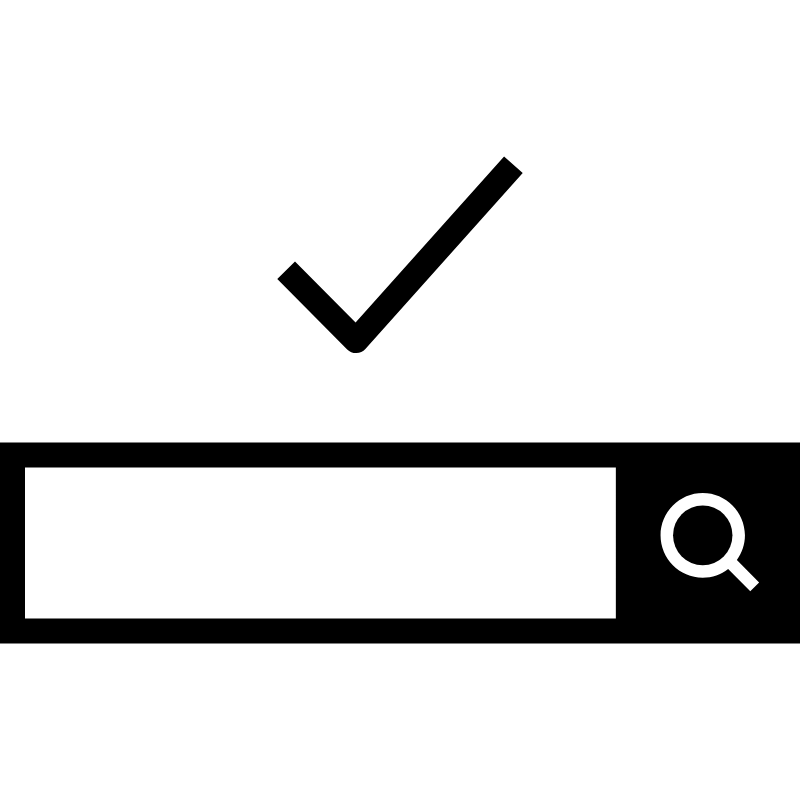
Cognitive Search and Knowledge Discovery
Performed platform validations, data validation, prepared datasets, and compatibility integration tests for various database types for Attivio, a company specializing in enterprise search and knowledge discovery solutions.
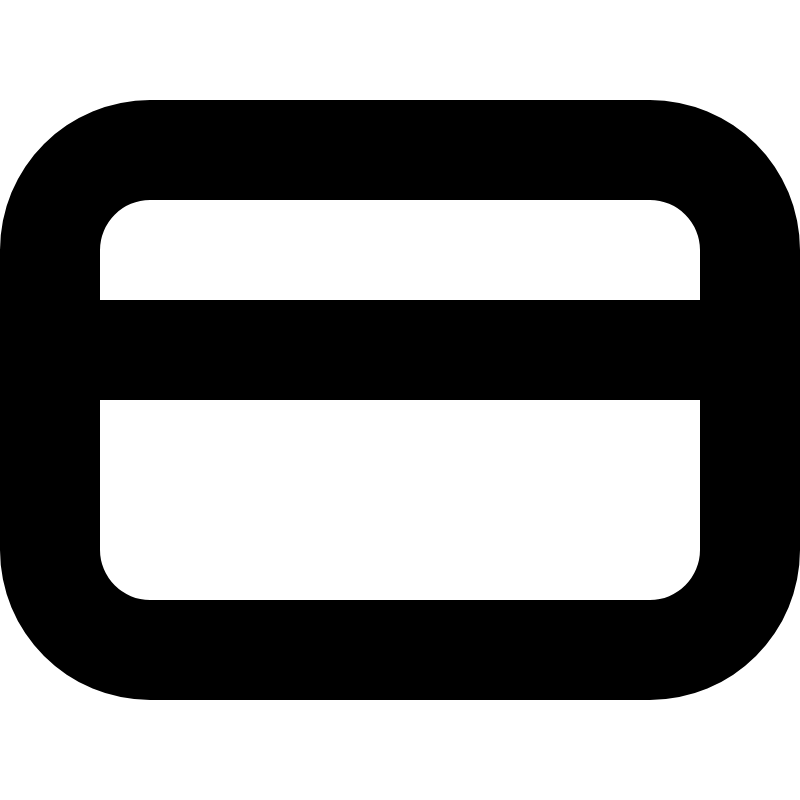
Digital Transformation - Test Automation
ETL automated testing for Ohio National Life Insurance Company. Along with its affiliated companies, the Ohio National group offers life insurance, annuities, disability insurance, group retirement plans, and investment products.
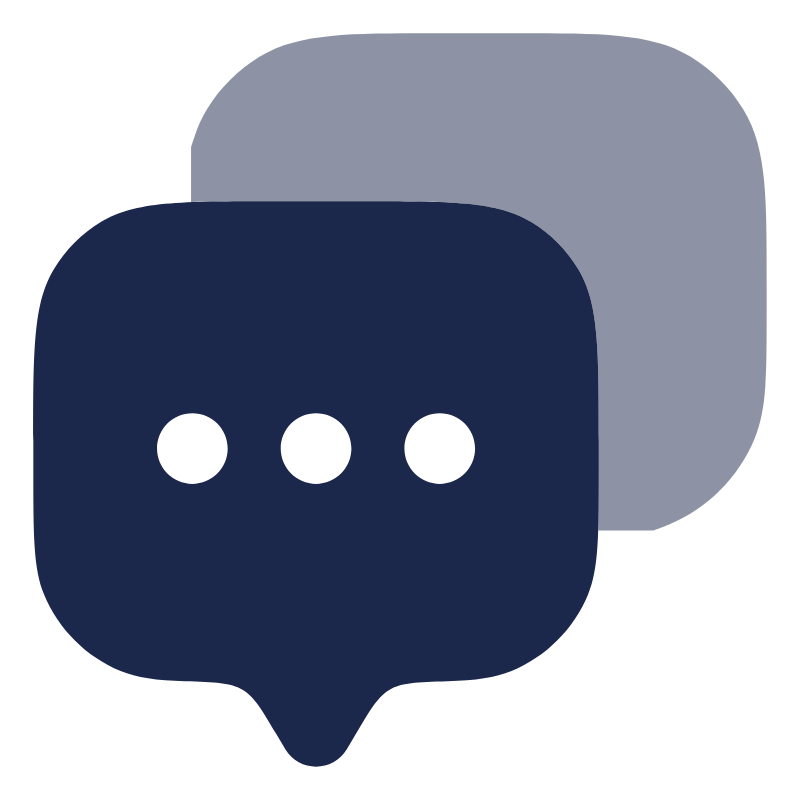
IVR Platform Backend Test Automation
Data validation, automated testing, and performance capacity planning for awaaz de's platform. Provides mass calling services through IVR serving the microfinance sector in India.
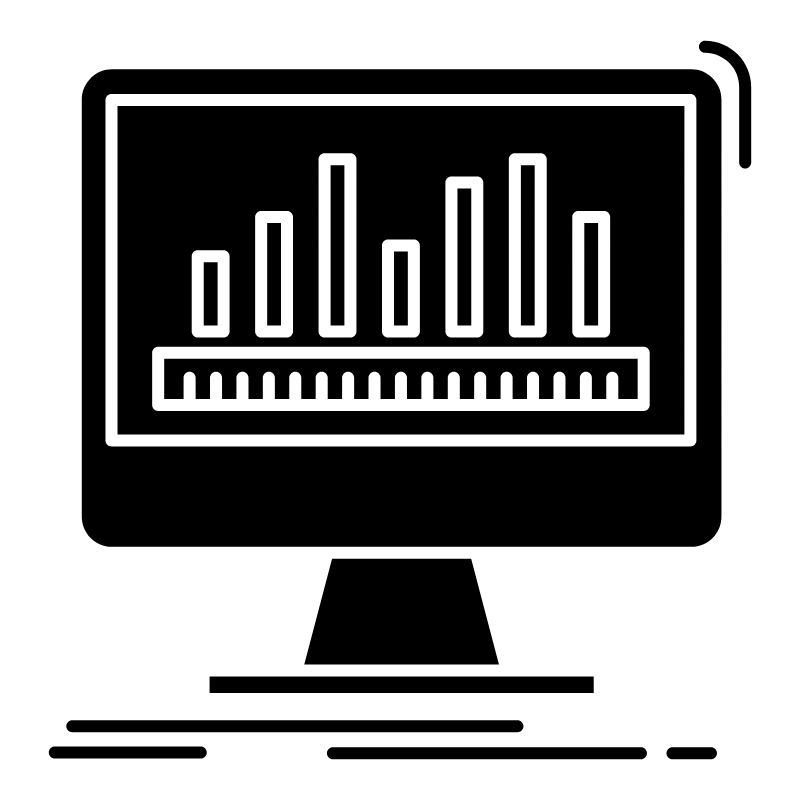
C360 Retail Analytics
Built data pipelines and dashboards for operational analytics for Rightsense INC, helping retail businesses transform scattered data into timely, actionable insights. Scaled data volume by 100X to enable fast-moving retail operations.
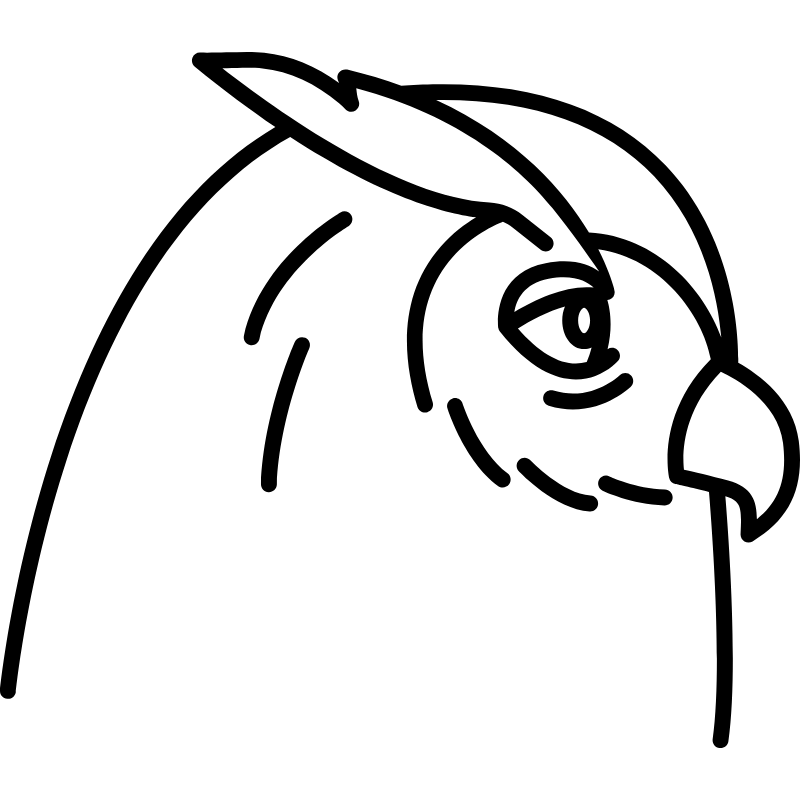
sqlowl.app
A SQL learning platform which is free and in-browser to teach aspiring data engineers critical SQL skills.
Contact Us
Get in Touch
Available for consulting and collaboration opportunities.